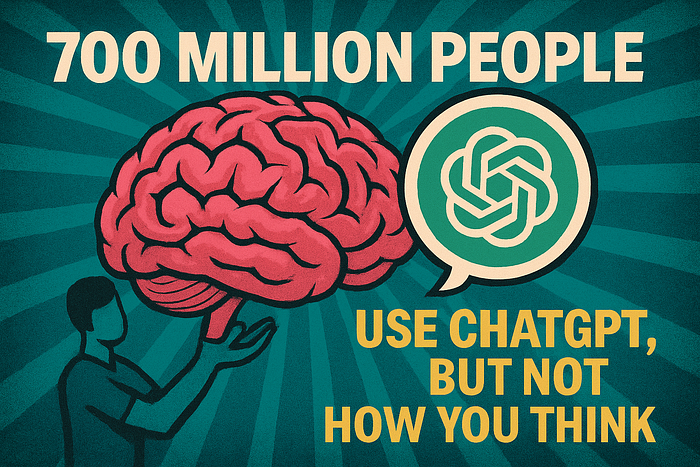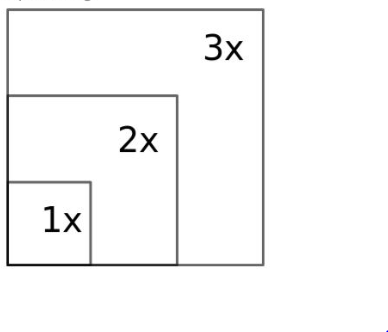
Geometric Transformations on Images
Last Updated on July 24, 2023 by Editorial Team
Author(s): Akula Hemanth Kumar
Originally published on Towards AI.
Making computer vision easy with Monk, low code Deep Learning tool and a unified wrapper for Computer Vision
Table of contents
- Scaling
- Translation
- Rotation
- Affine Transformation
- Perspective Transformation
Scaling
- Image scaling refers to the resizing of a digital image.
- The magnification of digital material is known as upscaling.
- The downsizing is known as downscaling.
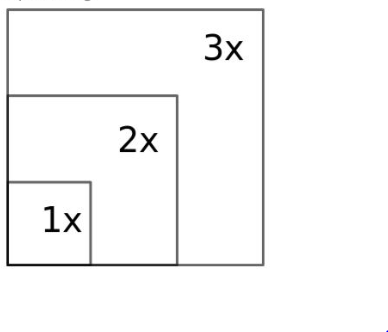
- Ideal Scenario- Lossless transformation.
- Image resolution- height(in pixels) , *width(in pixels)
Image resizing using numpy
import numpy as np
import cv2
from matplotlib import pyplot as plt
img = cv2.imread("imgs/chapter4/tessellate.jpg", -1)
print("Input image shape - {}".format(img.shape))
plt.imshow(img[:,:,::-1])
plt.show()
Output
Input image shape - (240, 320, 3)

Downscaling width
height, width, channels = img.shape
# create blank image of half the width
resized_img_width = np.zeros((height, width//2, channels), dtype=np.int32)for r in range(height):
for c in range(width//2):
resized_img_width[r][c] += (img[r][2*c])
print("Width resized image shape - {}".format(resized_img_width.shape))
plt.imshow(resized_img_width[:,:,::-1])
plt.show()
Output
Width resized image shape - (240, 160, 3)
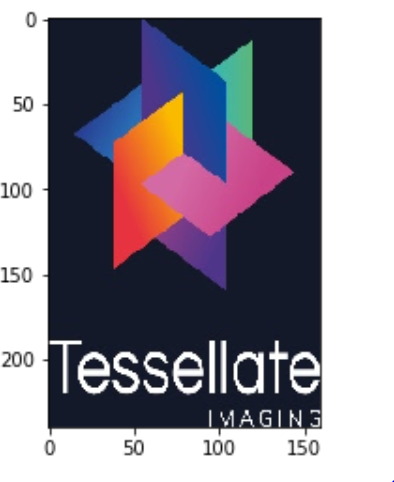
Downscaling image to half its width and height
resized_img = np.zeros((height//2, width//2, channels), dtype=np.int32)for r in range(height//2):
for c in range(width//2):
resized_img[r][c] += (resized_img_width[r*2][c])
print("Complete resized image shape - {}".format(resized_img.shape))
plt.imshow(resized_img[:,:,::-1])
plt.show()
Output
Complete resized image shape - (120, 160, 3)

Upscaling height
half_upsclaled_img = np.zeros((height, width//2, channels), dtype=np.int32)half_upsclaled_img[0:height:2, :, :] = resized_img[:, :, :]
half_upsclaled_img[1:height:2, :, :] = resized_img[:, :, :]
print("Height upscaled image shape - {}".format(half_upsclaled_img.shape))
plt.imshow(half_upsclaled_img[:,:,::-1])
plt.show()
Output
Height upscaled image shape - (240, 160, 3)

Upscaling width
upsclaled_img = np.zeros((height, width, channels), dtype=np.int32)# Expand rows by replicating every consecutive row
upsclaled_img[:, 0:width:2, :] = half_upsclaled_img[:, :, :]
upsclaled_img[:, 1:width:2, :] = half_upsclaled_img[:, :, :]
print("Fully upscaled image shape - {}".format(upsclaled_img.shape))
upscaled_img_manual = upsclaled_img
plt.imshow(upsclaled_img[:,:,::-1])
plt.show()
Output
Fully upscaled image shape - (240, 320, 3)

Comparing original and upscaled
f = plt.figure(figsize=(15,15))
f.add_subplot(1, 2, 1).set_title('Original Image')
plt.imshow(img[:, :, ::-1])
f.add_subplot(1, 2, 2).set_title('Upscaled image post downscaling')
plt.imshow(upsclaled_img[:, :, ::-1])
plt.show()
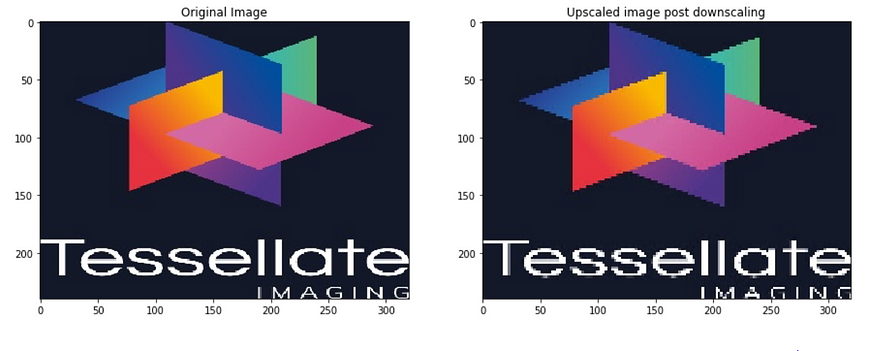
Note: There is a lot of information loss in this sort of image resizing.
Image resizing using OpenCV
- Downscaling shape by using cv2.resize().
- Upscaling shape by using cv2.resize().
Downscaling image to half its width and height
import numpy as np
import cv2
from matplotlib import pyplot as plt
img = cv2.imread("imgs/chapter4/tessellate.jpg", -1)height, width, channels = img.shape
# create blank image of half the width
resized_img = cv2.resize(img, (width//2, height//2))
print("Downscaled image shape - {}".format(resized_img.shape))
plt.imshow(resized_img[:,:,::-1])
plt.show()

Upscaling image to its original width and height
height, width, channels = img.shape
# create blank image of half the widthupscaled_img = cv2.resize(resized_img, (width, height));
print("Upscaled image shape - {}".format(upscaled_img.shape))
upscaled_img_opencv = upscaled_img
plt.imshow(upscaled_img[:,:,::-1])
plt.show()
Output
Upscaled image shape - (240, 320, 3)

Comparing original, manually upscaled, rescaled using opencv
f = plt.figure(figsize=(15,15))
f.add_subplot(3, 1, 1).set_title('Original Image');
plt.imshow(img[:, :, ::-1])
f.add_subplot(3, 1, 2).set_title('Manually Upscaled post downscaling');
plt.imshow(upscaled_img_manual[:, :, ::-1])
f.add_subplot(3, 1, 3).set_title('Upscaled using opencv post downscaling');
plt.imshow(upscaled_img[:, :, ::-1])
plt.show()



Image resizing using Pillow
Downscaling image to half its width and height
import numpy as np
from PIL import Image
from matplotlib import pyplot as plt
img_p = Image.open("imgs/chapter4/tessellate.jpg")width, height = img_p.size
# create blank image of half the width
resized_img = img_p.resize((width//2, height//2))
print("Downscaled image shape - {}".format(resized_img.size))
plt.imshow(resized_img);
plt.show()
Output
Downscaled image shape - (160, 120)

Upscaling image to its original width and height
width, height = img_p.size
# create blank image of half the width
upscaled_img = resized_img.resize((width, height))
print("Upscaled image shape - {}".format(upscaled_img.size))
plt.imshow(resized_img)
plt.show()
Output
Upscaled image shape - (320, 240)

Comparing original, manually upscaled, rescaled using opencv
f = plt.figure(figsize=(15,15))
f.add_subplot(2, 2, 1).set_title('Original Image')
plt.imshow(img[:, :, ::-1])
f.add_subplot(2, 2, 2).set_title('Manually Upscaled post downscaling')
plt.imshow(upscaled_img_manual[:, :, ::-1])
f.add_subplot(2, 2, 3).set_title('Upscaled using opencv post downscaling')
plt.imshow(upscaled_img_opencv[:, :, ::-1])
f.add_subplot(2, 2, 4).set_title('Upscaled using PIL post downscaling')
plt.imshow(upscaled_img)
plt.show()


Algorithms for scaling
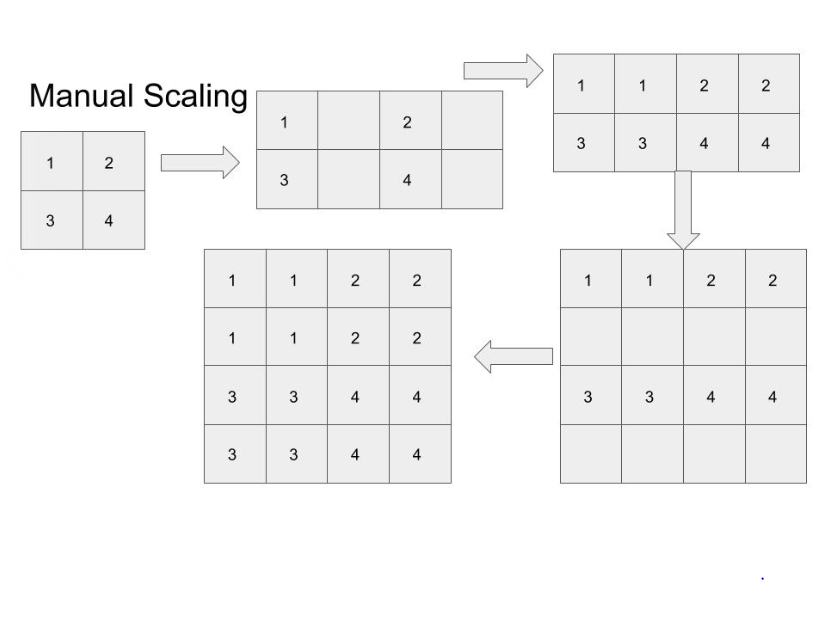
What is Interpolation
- Interpolation is a method of constructing new data points within the range of a discrete set of known data points.
- It is often required to interpolate, i.e estimate the value of that function for an intermediate value of the independent variable.
- It is also called as curve fitting. Approximating values
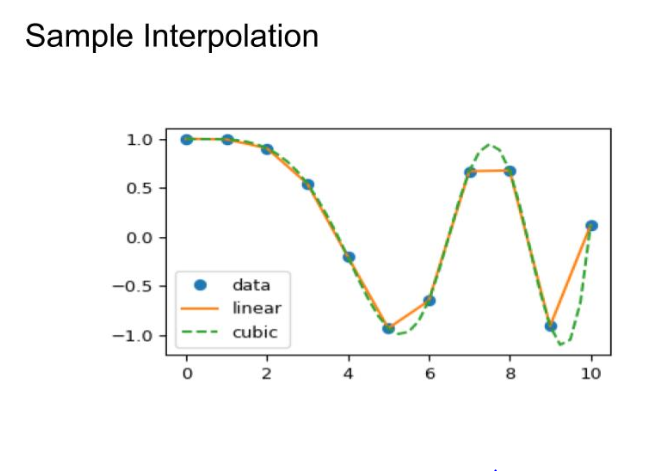
OpenCV Interpolations
nearest neighbor interpolation
- Assign the value nearest to the current pixel.
- The nearest neighbor is the most basic.
- It requires the least processing time of all the interpolation algorithms because it only considers one pixel- the closest one to the interpolated point.

Bilinear Interpolation
- Bilinear interpolation considers the closest 2*2 neighborhood of known pixel values surrounding the unknown pixel.
- It then takes a weighted average of these 4 pixels to arrive at its final interpolated value.

BiCubic Interpolation

LancZos Interpolation
- Higher-order interpolation.
- Works in frequency domain thus hard to visualize.
- A higher dimension filtering and feature extraction methodology.
Which interpolation to use?
- cv2.INTER_LINEAR is used by default.
- cv2.INTER_AREA for shrinking.
- cv2.INTER_CUBIC again for shrinking, better but slow.
- cv.INTER_LINEAR for zooming.
- Other complex ones when the speed of computation is not considered.
OpenCV algorithms


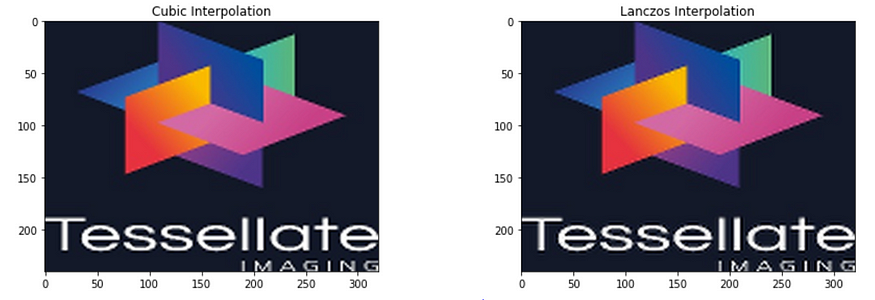
Pillow algorithms
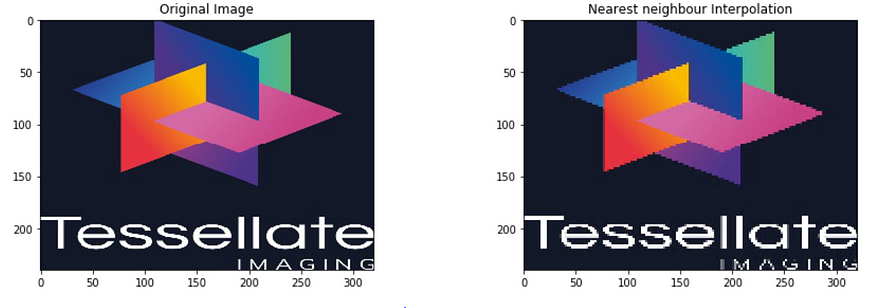



Translation
- Shifting image by certain pixels in either of the four directions.
Why is it required?
- For data Augmentation.
Image translation using basic Numpy
import numpy as np
import cv2
from matplotlib import pyplot as plt
img = cv2.imread("imgs/chapter4/dog.jpg",-1)
plt.imshow(img[:,:,::-1])
plt.show()

Translating to right by 50 pixels
h, w, c = img.shape;
img_new = np.zeros((h, w, c), dtype=np.uint8);
f = plt.figure(figsize=(15,15))
f.add_subplot(3, 1, 1).set_title('Original Image');
plt.imshow(img[:, :, ::-1])
f.add_subplot(3, 1, 2).set_title('New Blank Image');
plt.imshow(img_new[:, :, ::-1])
plt.show()

img_new[:, 50:, :] = img[:, :w-50, :]
plt.imshow(img_new[:,:,::-1])
plt.show()

Translating to left by 50 pixels
h, w, c = img.shape
img_new = np.zeros((h, w, c), dtype=np.uint8)
img_new[:, :w-50, :] = img[:, 50:, :]
plt.imshow(img_new[:,:,::-1])
plt.show()

Translating down by 50 pixels
h, w, c = img.shape
img_new = np.zeros((h, w, c), dtype=np.uint8)
img_new[50:, :, :] = img[:h-50, :, :]
plt.imshow(img_new[:,:,::-1])
plt.show()

Translating up by 50 pixels
h, w, c = img.shape;
img_new = np.zeros((h, w, c), dtype=np.uint8)
img_new[:h-50, :, :] = img[50:, :, :]
plt.imshow(img_new[:,:,::-1])
plt.show()

Rotation
Image rotation using PIL
import numpy as np
from PIL import Image
from matplotlib import pyplot as plt
img_p = Image.open("imgs/chapter4/triangle.jpg")
plt.imshow(img_p)
plt.show()

Clockwise rotation by 30 degrees with pivot as the center
img_p_new = img_p.rotate(-30)
plt.imshow(img_p_new)
plt.show()

Anti-Clockwise rotation by 30 degrees with pivot as the center
img_p_new = img_p.rotate(30)
plt.imshow(img_p_new)
plt.show()

Affine Transformation
- Transformation involving translation and rotations of images.
- But the transformation is done in a way that straight lines in the image are never curved.
Affine Transformation using OpenCV
import numpy as np
import cv2
from matplotlib import pyplot as plt
img = cv2.imread("imgs/chapter4/tessellate.jpg", -1)
plt.imshow(img[:,:,::-1])
plt.show()

Keeping two points static and changing
img = cv2.imread("imgs/chapter4/tessellate.jpg", -1)
rows,cols,ch = img.shape
# Read as x, y
pts1 = np.float32([[50,50],[200,50], [50,200]])
pts2 = np.float32([[80,50],[200,50], [50,200]])
cv2.circle(img,(int(pts1[0][0]),int(pts1[0][1])),5,(0,255,0),-1)
cv2.circle(img,(int(pts1[1][0]),int(pts1[1][1])),5,(0,0,255),-1)
cv2.circle(img,(int(pts1[2][0]),int(pts1[2][1])),5,(255,0,0), -1)M = cv2.getAffineTransform(pts1,pts2)
dst = cv2.warpAffine(img,M,(cols,rows))
f = plt.figure(figsize=(15,15))
f.add_subplot(1, 2, 1).set_title('Input')
plt.imshow(img[:, :, ::-1])
f.add_subplot(1, 2, 2).set_title('Transformed')
plt.imshow(dst[:, :, ::-1])
plt.show()

Keeping 1 point as hinge
img = cv2.imread("imgs/chapter4/tessellate.jpg", -1)
rows,cols,ch = img.shape
pts1 = np.float32([[50,50],[200,50], [50,200]])
#pts2 = np.float32([[60,50],[190,50], [50,200]])
# Works as translation + shrinking
pts2 = np.float32([[60,50],[200,50], [50,175]])
cv2.circle(img,(int(pts1[0][0]), int(pts1[0][1])), 5, (0,255,0), -1)
cv2.circle(img,(int(pts1[1][0]), int(pts1[1][1])), 5, (0,0,255), -1)
cv2.circle(img,(int(pts1[2][0]), int(pts1[2][1])), 5, (255,0,0), -1)
M = cv2.getAffineTransform(pts1,pts2)
dst = cv2.warpAffine(img,M,(cols,rows))
f = plt.figure(figsize=(15,15))
f.add_subplot(1, 2, 1).set_title('Input')
plt.imshow(img[:, :, ::-1])
f.add_subplot(1, 2, 2).set_title('Transformed')
plt.imshow(dst[:, :, ::-1])
plt.show()

Translating all three points -> translation
img = cv2.imread("imgs/chapter4/tessellate.jpg", -1)
rows,cols,ch = img.shape
pts1 = np.float32([[50,50],[200,50], [50,200]])
pts2 = np.float32([[60,50],[210,50], [60,200]])
cv2.circle(img,(int(pts1[0][0]), int(pts1[0][1])), 5, (0,255,0), -1)
cv2.circle(img,(int(pts1[1][0]), int(pts1[1][1])), 5, (0,0,255), -1)
cv2.circle(img,(int(pts1[2][0]), int(pts1[2][1])), 5, (255,0,0), -1)
M = cv2.getAffineTransform(pts1,pts2)
dst = cv2.warpAffine(img,M,(cols,rows))
f = plt.figure(figsize=(15,15))
f.add_subplot(1, 2, 1).set_title('Input')
plt.imshow(img[:, :, ::-1])
f.add_subplot(1, 2, 2).set_title('Transformed')
plt.imshow(dst[:, :, ::-1])
plt.show()

Perspective Transformation
Perspective transform using OpenCV
import numpy as np
import cv2
from matplotlib import pyplot as plt
img = cv2.imread("imgs/chapter4/cube.png", 1)
plt.imshow(img[:,:,::-1])
plt.show()

Zooming in from a view
img = cv2.imread("imgs/chapter4/cube.png", 1)
img = cv2.resize(img, (400, 400))
rows,cols,ch = img.shape
# Counter clock wise
pts1 = np.float32([[130,130],[390,75],[360,320],[140, 390]])
pts2 = np.float32([[0,0],[0, 200],[200,200],[200,0]])
# uncomment each and see
cv2.circle(img,(int(pts1[0][0]),int(pts1[0][1])),5,(255,255,255), -1)
cv2.circle(img,(int(pts1[1][0]), int(pts1[1][1])), 5, (255,255,255), -1)
cv2.circle(img,(int(pts1[2][0]), int(pts1[2][1])), 5, (255,255,255), -1)
cv2.circle(img,(int(pts1[3][0]), int(pts1[3][1])), 5, (255,255,255), -1)
M = cv2.getPerspectiveTransform(pts1,pts2)
dst = cv2.warpPerspective(img,M,(cols,rows))
f = plt.figure(figsize=(15,15))
f.add_subplot(1, 2, 1).set_title('Input');
plt.imshow(img[:, :, ::-1])
f.add_subplot(1, 2, 2).set_title('Transformed');
plt.imshow(dst[:, :, ::-1])
plt.show()
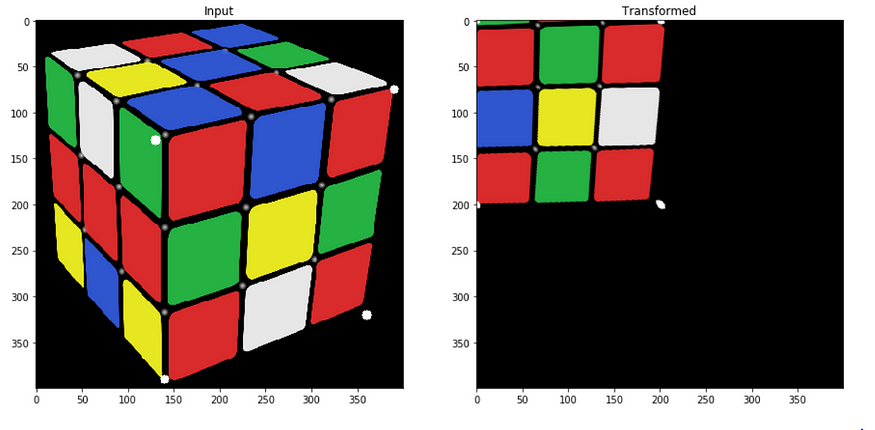
You can find the complete jupyter notebook on Github.
If you have any questions, you can reach Abhishek and Akash. Feel free to reach out to them.
I am extremely passionate about computer vision and deep learning in general. I am an open-source contributor to Monk Libraries.
You can also see my other writings at:
Akula Hemanth Kumar – Medium
Read writing from Akula Hemanth Kumar on Medium. Computer vision enthusiast. Every day, Akula Hemanth Kumar and…
medium.com
Join thousands of data leaders on the AI newsletter. Join over 80,000 subscribers and keep up to date with the latest developments in AI. From research to projects and ideas. If you are building an AI startup, an AI-related product, or a service, we invite you to consider becoming a sponsor.
Published via Towards AI
Take our 90+ lesson From Beginner to Advanced LLM Developer Certification: From choosing a project to deploying a working product this is the most comprehensive and practical LLM course out there!
Towards AI has published Building LLMs for Production—our 470+ page guide to mastering LLMs with practical projects and expert insights!

Discover Your Dream AI Career at Towards AI Jobs
Towards AI has built a jobs board tailored specifically to Machine Learning and Data Science Jobs and Skills. Our software searches for live AI jobs each hour, labels and categorises them and makes them easily searchable. Explore over 40,000 live jobs today with Towards AI Jobs!
Note: Content contains the views of the contributing authors and not Towards AI.