
How we connected Amazon S3 to Microsoft PowerBI… in 5 minutes…
Last Updated on February 14, 2022 by Editorial Team
Author(s): Ilyas Iyoob, PhD, and Umar Iyoob

PowerBI has quickly risen to become the default dashboarding tool for many business users, while S3 continues to remain the default object store for technical users. So, what would seem like an effortless connection between the two is surprisingly not so effortless. Let us spare you the pain and take you right to our 5-minute solution.
Why PowerBI?
Microsoft PowerBI is quickly growing as the dashboarding tool of choice because:
- desktop version is free,
- sharing dashboards only costs $10/user/mo,
- library of (free) crowdsourced visualizations is growing rapidly (such as word clouds, box plots etc), and
- data querying capabilities are comprehensive enough to replace the need for a separate data engineering tool.
Why S3?
Amazon S3 is the most popular object store for small and medium businesses due to the fact that:
- uploading files to S3 is free,
- storing and retrieving files only costs ~$0.02/GB/mo
- access management is easy to setup, and
- programmatic access capabilities of S3 make it convenient enough to be embedded within enterprise-ready applications.
How would we connect the two?
While most online solutions suggest setting up a database connection to Redshift or Athena, here is a workaround that is much simpler:
Step 1:
Create an Amazon S3 bucket in your AWS account.
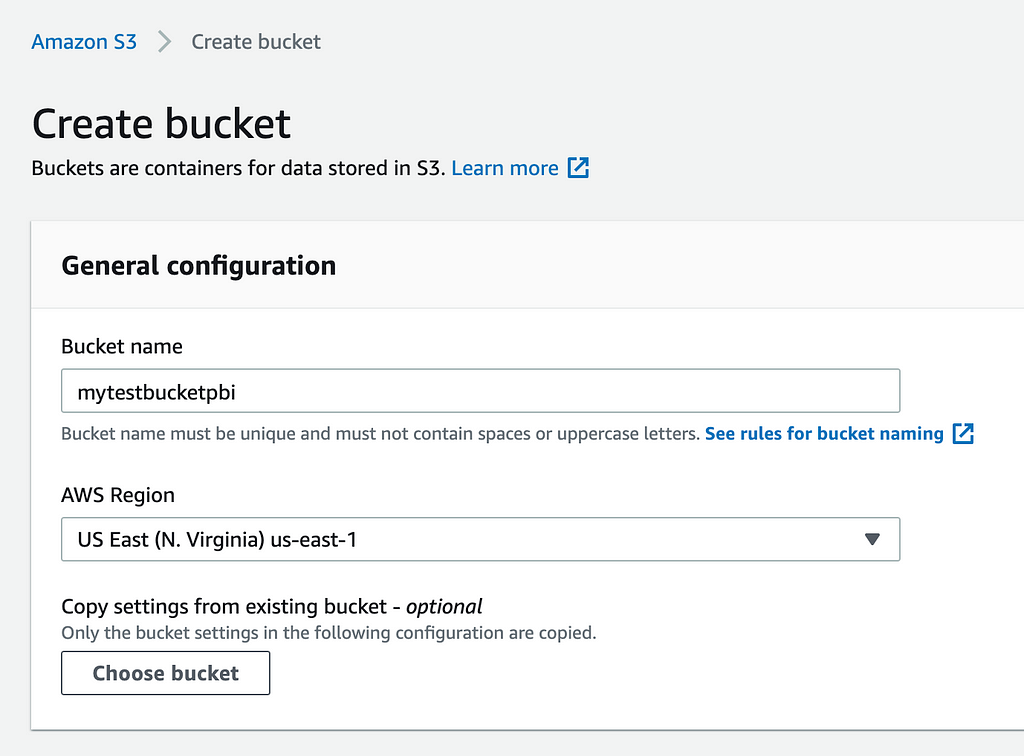
Step 2:
Store your data file in this bucket.
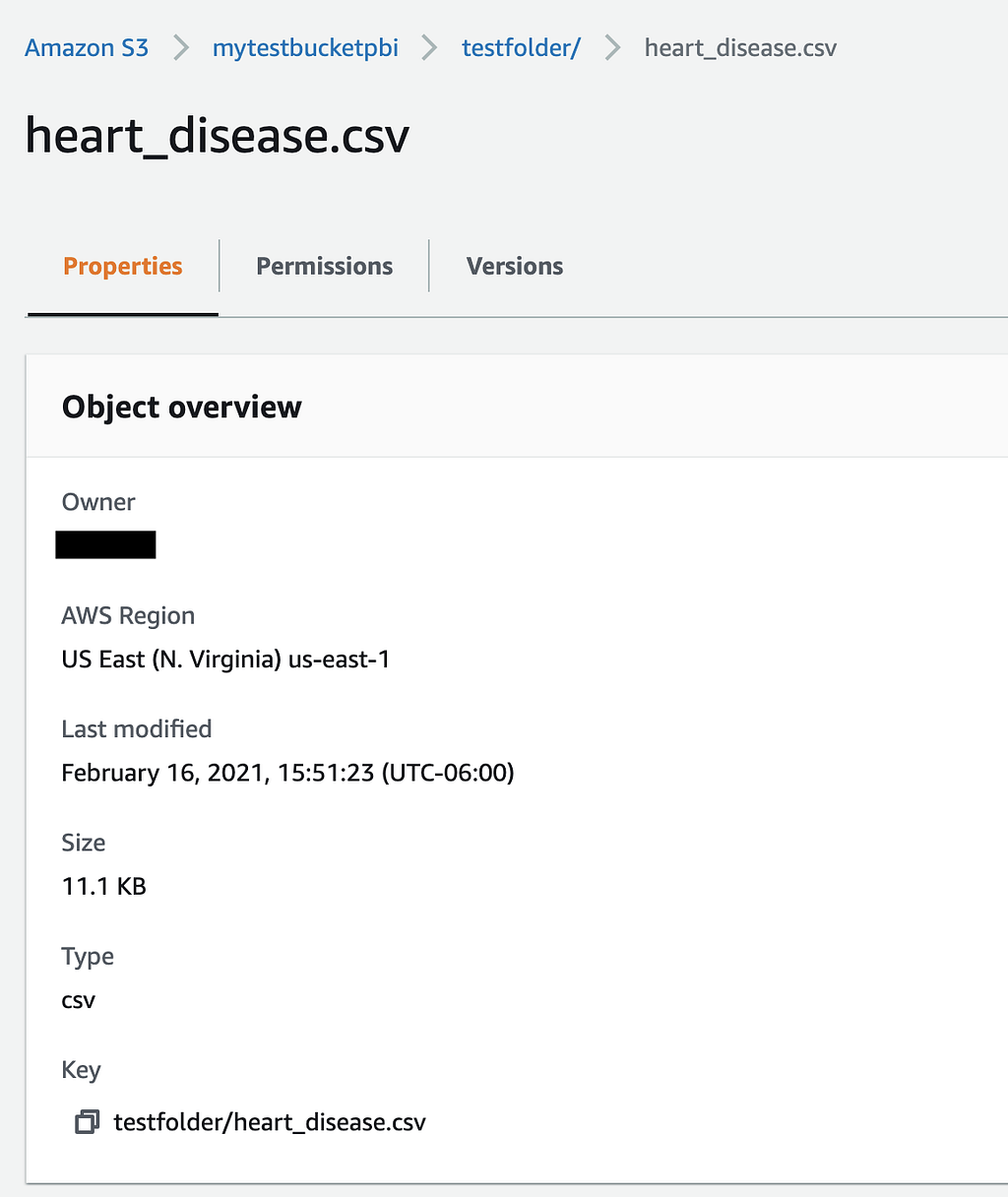
Step 3:
Create access credentials in Amazon IAM to access the data.
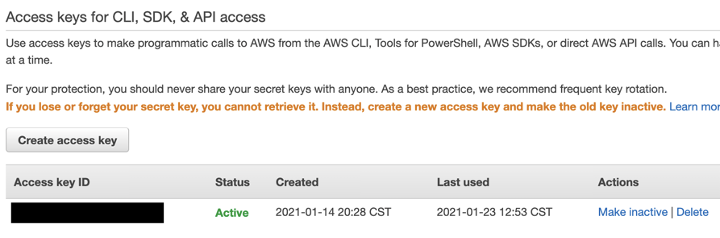
Step 4:
Open PowerBI desktop and select Get data > Other > Python script.

Step 5:
Insert the code below, specifying your AWS keys, bucket name and file path.
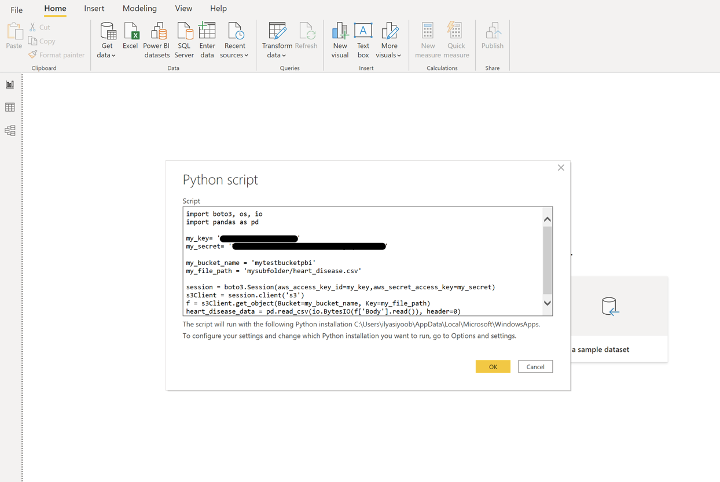
Note that embedding credentials within code is not ideal (even though this is within PowerBI), so in practice it would be better to save the credentials securely as environment variables.
Step 6:
Hit OK and watch your data file come through as a data table.

From here on, your PowerBI queries should work as they would with any data table. Enjoy!
How we connected Amazon S3 to Microsoft PowerBI… in 5 minutes… was originally published in Towards AI on Medium, where people are continuing the conversation by highlighting and responding to this story.
Published via Towards AI
Take our 90+ lesson From Beginner to Advanced LLM Developer Certification: From choosing a project to deploying a working product this is the most comprehensive and practical LLM course out there!
Towards AI has published Building LLMs for Production—our 470+ page guide to mastering LLMs with practical projects and expert insights!

Discover Your Dream AI Career at Towards AI Jobs
Towards AI has built a jobs board tailored specifically to Machine Learning and Data Science Jobs and Skills. Our software searches for live AI jobs each hour, labels and categorises them and makes them easily searchable. Explore over 40,000 live jobs today with Towards AI Jobs!
Note: Content contains the views of the contributing authors and not Towards AI.




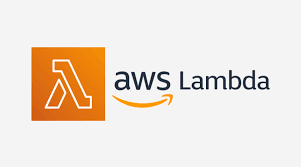











Comments are closed.