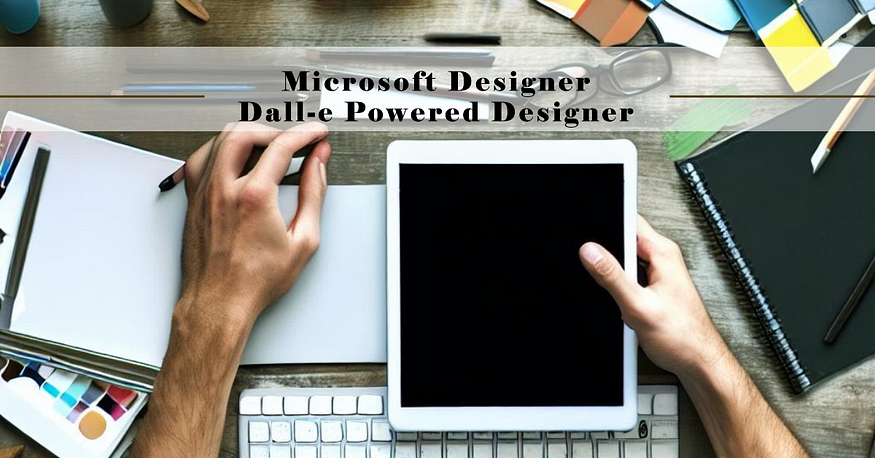
Microsoft Designer Dall-E Powered Designer
Last Updated on July 25, 2023 by Editorial Team
Author(s): Sarper Makas
Originally published on Towards AI.
Design in Seconds
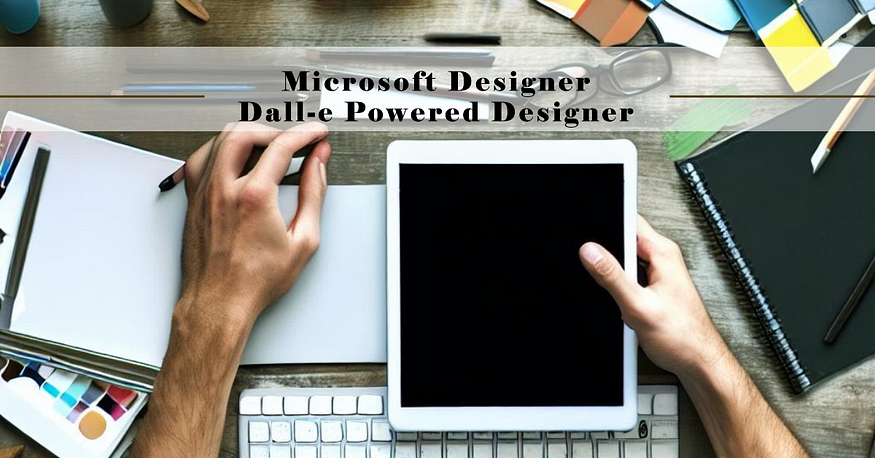
Unsure of how to effortlessly create content for your social media account? But want to create thumbnails, images, covers, and more in seconds. You are in the right place. Microsoft Designer is a Dall-E powered designer. You can use it for free on the web. In this article, you are going to learn how to use it.
How to Register for Microsoft Designer
The platform is currently in Preview. But you can register with a Microsoft Account. Click on the provided link and register.
Creating Your First Design
An interface with an intuitive design will be provided to you.

This is the part where you start creating your design. You can define the design you want to create and get inspired by the examples you might want to try.

On the right side of the screen, you will find a variety of design options created by AI. You need different sizes for different platforms. You can resize it by clicking the “Size” button.

You can add images from your device as well as create images using DALL-E 2.5. You can easily achieve this by clicking the “Create image” button.
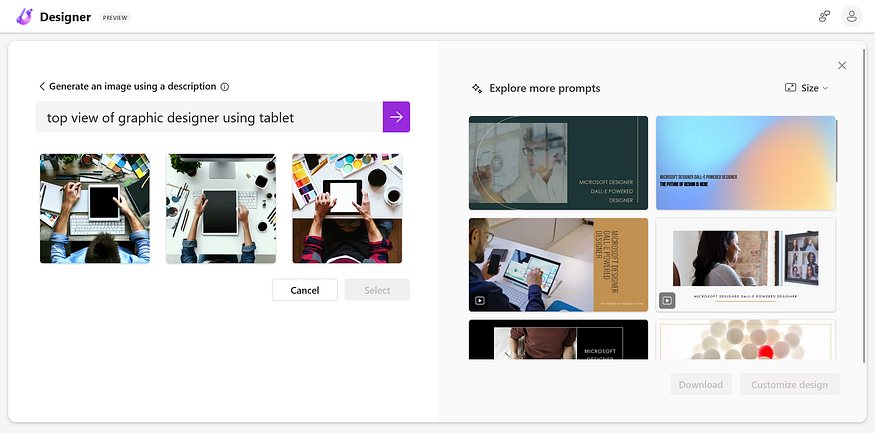
You can select one of the three options to use in your design by pressing the “Select” button.

Now that your design has been redesigned, you can hit “Explore more prompts” to see more.
Choose the design you like. After that, you will have two options: “Download” and “Customize Design”.
Customizing Desing
Now that you’re done with the outline of your design, You can now add text, shapes, more photos, and videos, and use existing templates to customize them.
When you click Customize design, you will see something like this:

On the right side of the screen, you can see other ideas generated by artificial intelligence.
If you want, you can use these ideas or customize them with five different tabs on the left side of the screen.
Templates
In this section, there are templates you may want to use; click on them to use them.

My media
You can upload files from your device, phone, Google Drive, Dropbox, and Google Photos. You can also use photos you previously created with AI.
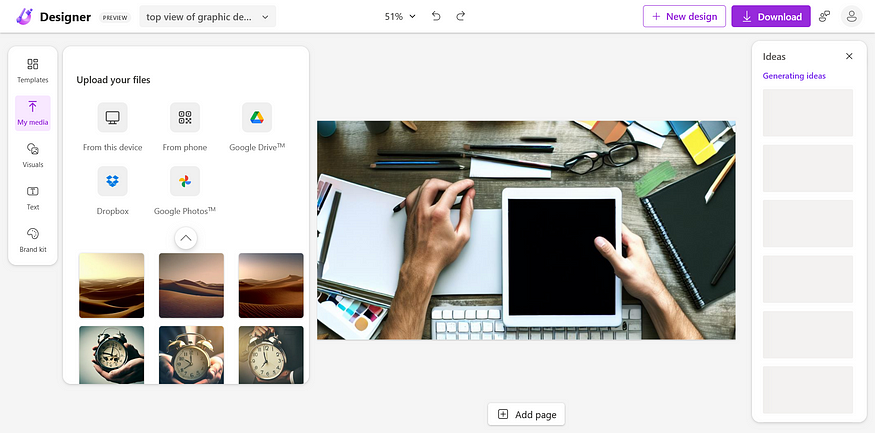
Visuals
From here, you can add stock images, graphics, and videos. You can also create new images in this section. A great place to customize your design

Text
You can add different types of text and change fonts. It is very useful for transferring content to users.
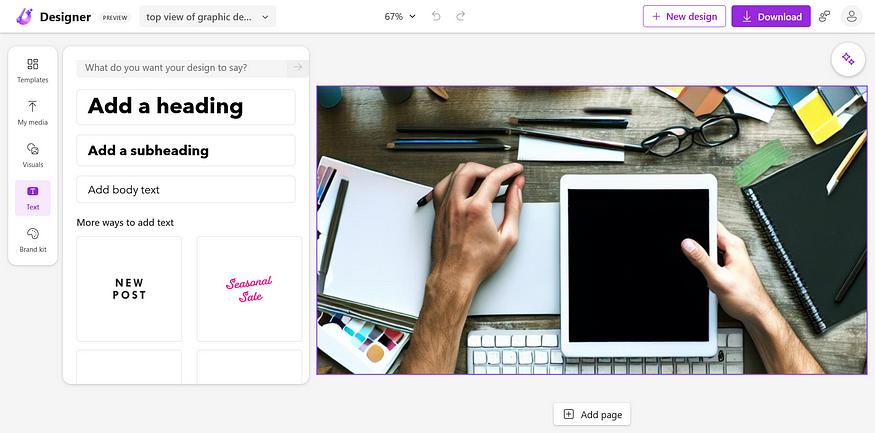
Brand kit
Not everyone’s eyesight is for everyone. And we may find it difficult to match colors. That’s why you should use kits. They provide stock fonts, background colors, and foreground color styles. You can also use photos you previously created with AI.

Others
You can easily change the location, color, or position of an item by clicking on it.
You can resize and apply effects. You can also change the size, font, and style of the text.
You can add pages, create a new design, or download your design.
If you want to switch between projects, use the button on the top left where the name of your project is written.
Join thousands of data leaders on the AI newsletter. Join over 80,000 subscribers and keep up to date with the latest developments in AI. From research to projects and ideas. If you are building an AI startup, an AI-related product, or a service, we invite you to consider becoming a sponsor.
Published via Towards AI
Take our 90+ lesson From Beginner to Advanced LLM Developer Certification: From choosing a project to deploying a working product this is the most comprehensive and practical LLM course out there!
Towards AI has published Building LLMs for Production—our 470+ page guide to mastering LLMs with practical projects and expert insights!

Discover Your Dream AI Career at Towards AI Jobs
Towards AI has built a jobs board tailored specifically to Machine Learning and Data Science Jobs and Skills. Our software searches for live AI jobs each hour, labels and categorises them and makes them easily searchable. Explore over 40,000 live jobs today with Towards AI Jobs!
Note: Content contains the views of the contributing authors and not Towards AI.














