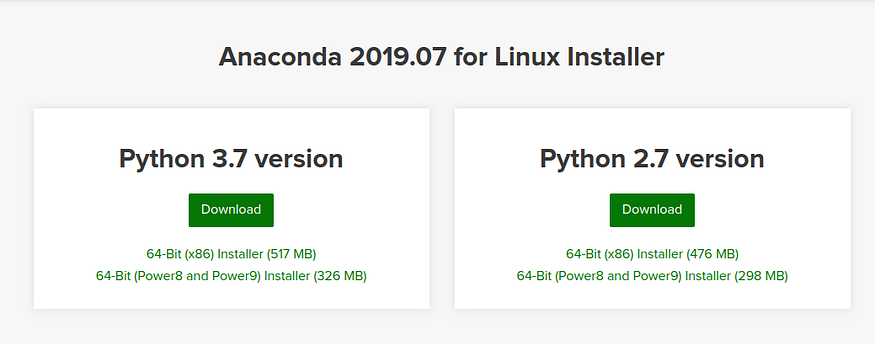
How to Install Anaconda in Linux Mint!
Last Updated on July 20, 2023 by Editorial Team
Author(s): Garima Nishad
Originally published on Towards AI.
Programming, Systems
Too hectic? Not anymore!
- Go to this link where you’ll be able to download the installer provided by “Anaconda Distribution”
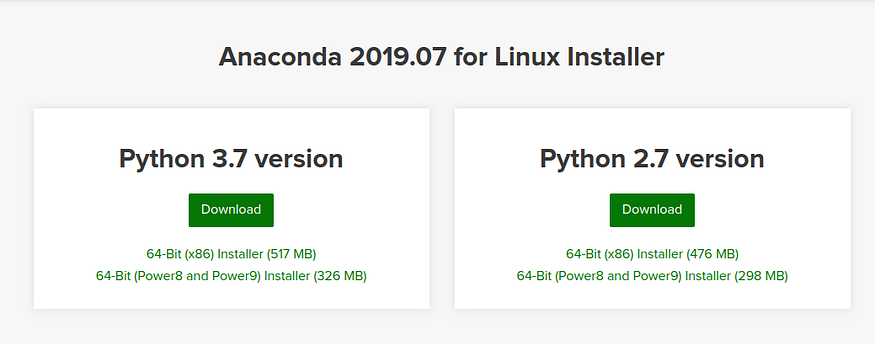
I wanted a Python 3.7 version but you can choose either of them.
- Later open a terminal using the ctrl+T command & go to the Downloads folder. If you did not download to your Downloads directory, replace ~/Downloads/ with the path to the file you downloaded.
- Then you’ll need to run bash command which is as follows:
bash ~/Downloads/Anaconda2-2019.07-Linux-x86_64.sh
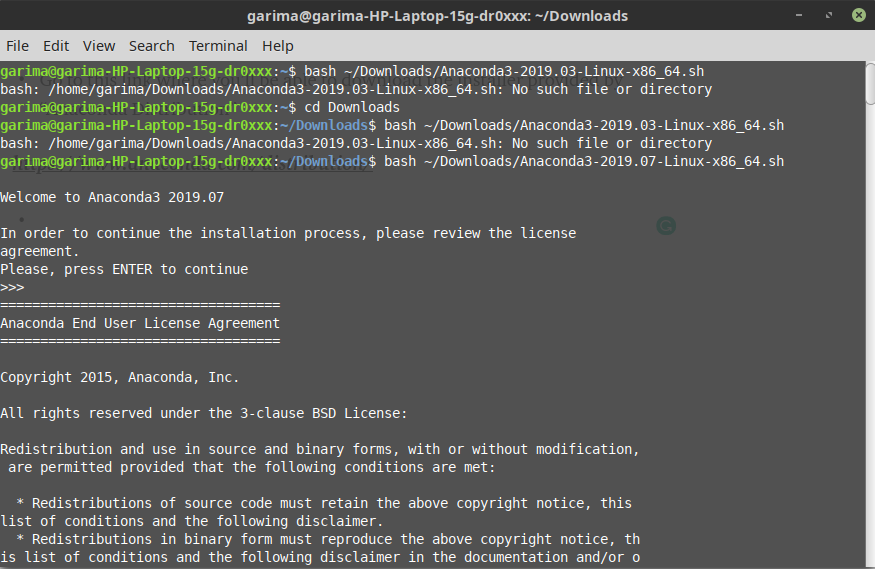
Now keep pressing enter till it asks –
- Do you accept the license terms? [yesU+007Cno]
- Do you wish the installer to initialize Anaconda3
by running conda init? [yesU+007Cno]
The installer finishes and displays “Thank you for installing Anaconda<2 or 3>!”

Close and open your terminal window for the installation to take force, or you can enter the command
source ~/.bashrc
- Now, open a terminal window and type anaconda-navigator. If Navigator opens, you have successfully installed Anaconda. If not, check that you completed each step above, or refer to the original website.

- Now you can start using Anaconda with the instructions in Getting started with Anaconda.

Join thousands of data leaders on the AI newsletter. Join over 80,000 subscribers and keep up to date with the latest developments in AI. From research to projects and ideas. If you are building an AI startup, an AI-related product, or a service, we invite you to consider becoming a sponsor.
Published via Towards AI
Take our 90+ lesson From Beginner to Advanced LLM Developer Certification: From choosing a project to deploying a working product this is the most comprehensive and practical LLM course out there!
Towards AI has published Building LLMs for Production—our 470+ page guide to mastering LLMs with practical projects and expert insights!

Discover Your Dream AI Career at Towards AI Jobs
Towards AI has built a jobs board tailored specifically to Machine Learning and Data Science Jobs and Skills. Our software searches for live AI jobs each hour, labels and categorises them and makes them easily searchable. Explore over 40,000 live jobs today with Towards AI Jobs!
Note: Content contains the views of the contributing authors and not Towards AI.














