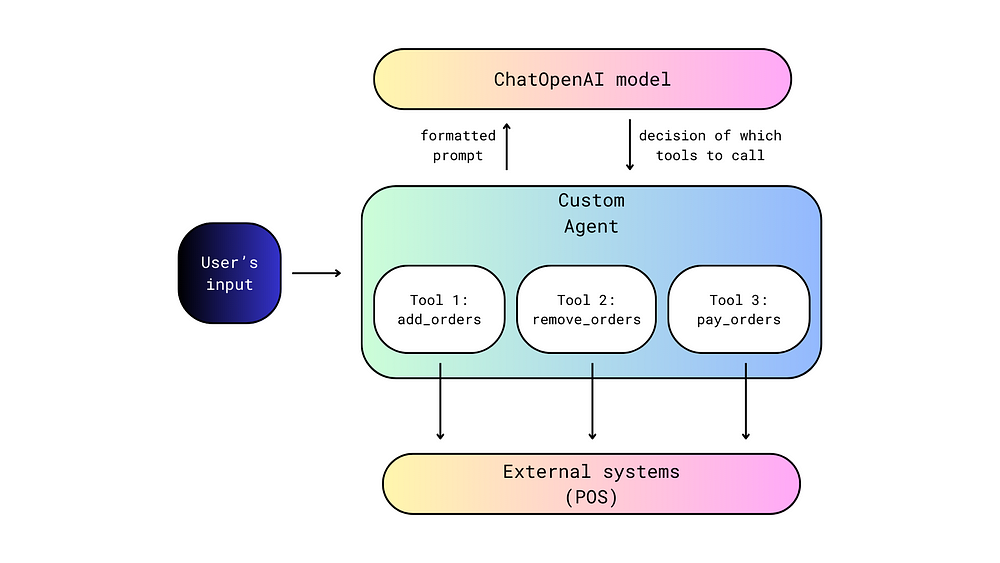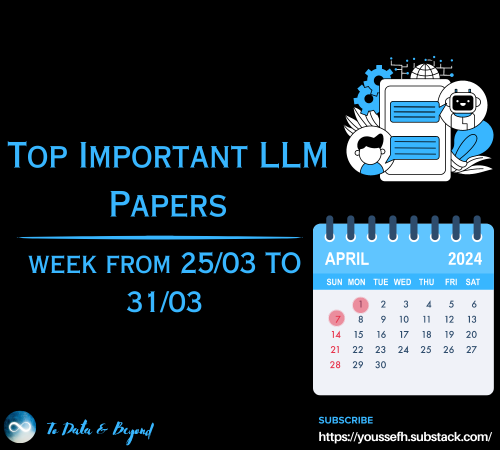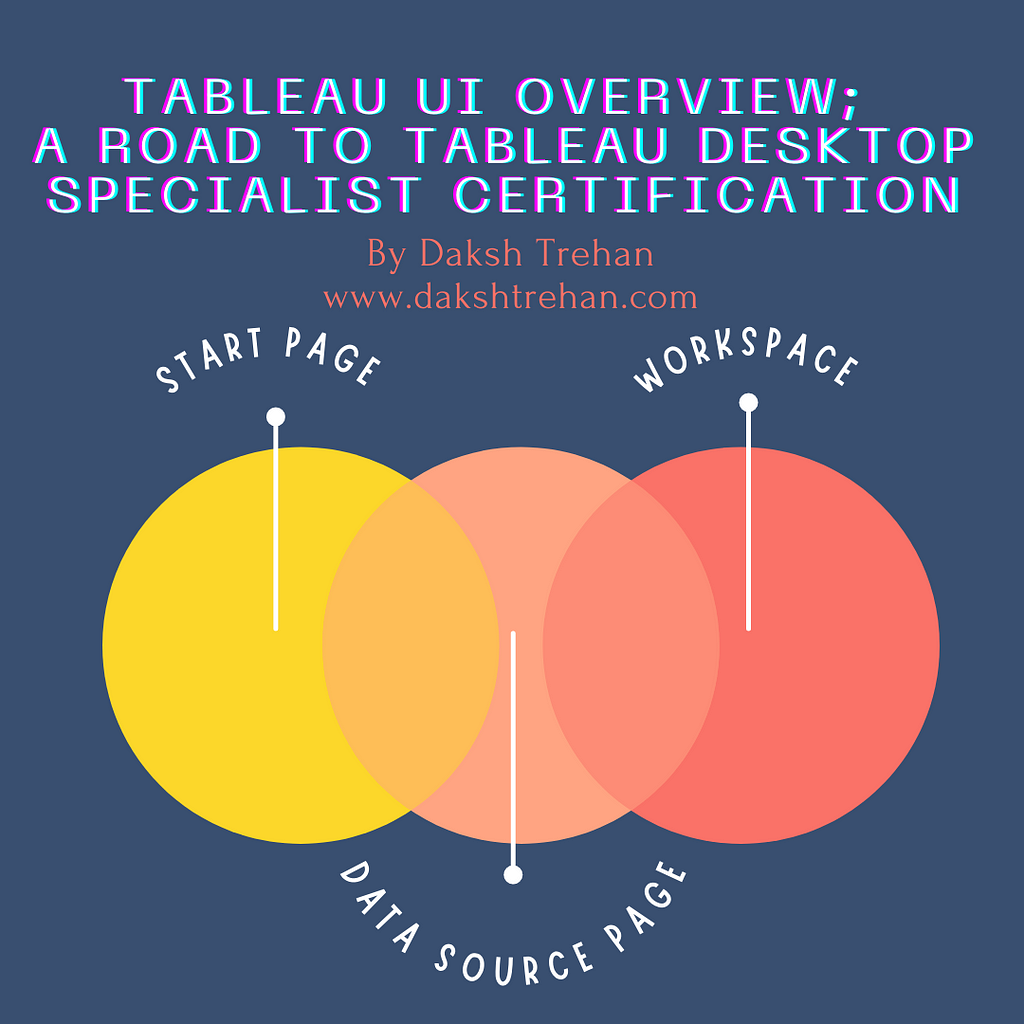
Tableau UI overview: A road to Tableau Desktop Specialist Certification
Last Updated on March 24, 2022 by Editorial Team
Author(s): Daksh Trehan
Originally published on Towards AI the World’s Leading AI and Technology News and Media Company. If you are building an AI-related product or service, we invite you to consider becoming an AI sponsor. At Towards AI, we help scale AI and technology startups. Let us help you unleash your technology to the masses.
Chapter 2: A deep dive into Tableau UI
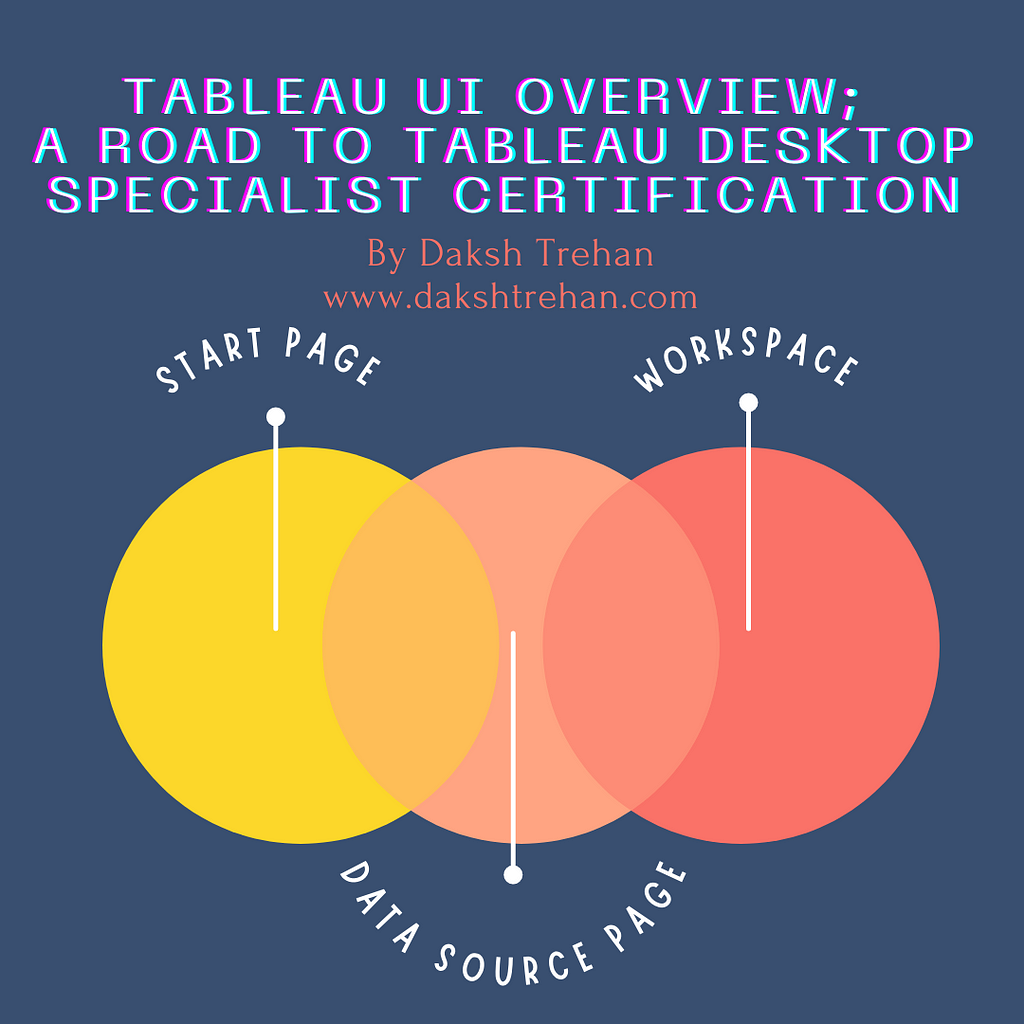
Welcome to the second chapter, In this piece, we are going for a virtual Tableau UI tour.
If you want to navigate through other chapters, visit: Tableau: What it is? Why it is the best?; A road to Tableau Desktop Specialist Certification.
If you want to directly go on Tableau Desktop Specialist notes, access them here → https://dakshtrehan.notion.site/Tableau-Notes-c13fceda97b94bda940edbf6751cf303
Use the link to get access to free Tableau certification dumps (Valid till 13 Apr 2022):
Table of Content:
- Start Page
- Data Source Page
- Tableau Workplace
- Sample Exam Questions from this Topic
Start Page
The Start page acts as a central repository, it allows users to:
- Connect new data
- Access previous worksheets
- Explore Tableau products, services & tutorials
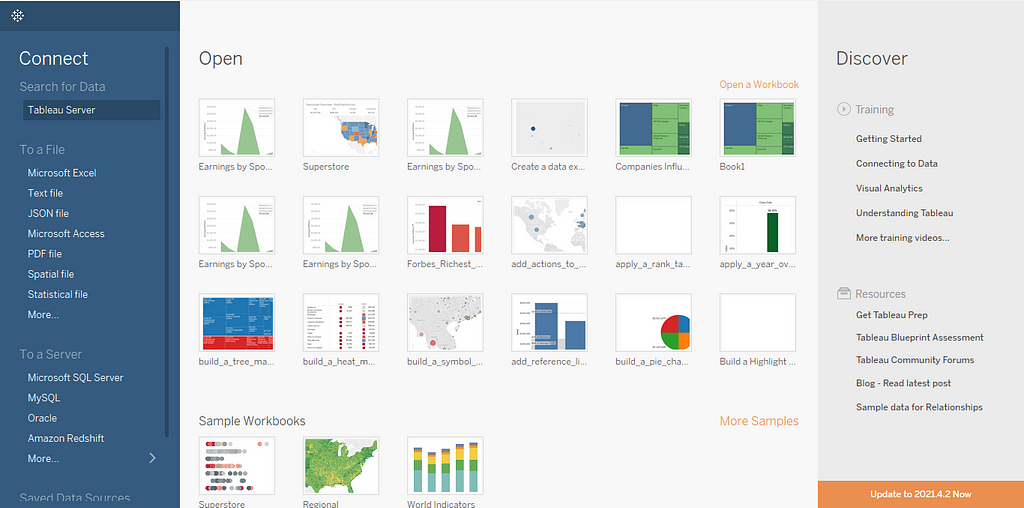
Connecting New Data
In the Connect pane, Tableau allows:
- Connecting to the data → Tableau allows connecting data from two sources:
– From local directory (JSON, CSV, PDF, XLSX, Stats File)
– From a server (MySQL, RedShift, SAP, Hive, Google Cloud, Snowflake)
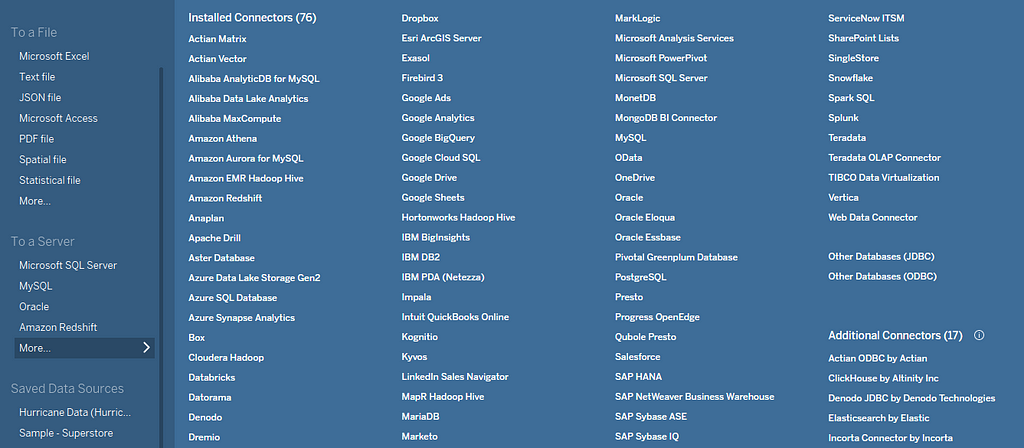
- Opening Saved Data Source → It allows opening data that have been saved past in My Tableau Repository directory.
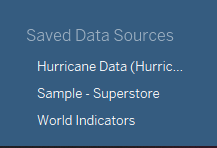
Accessing Previous Worksheets
This pane allows you to open previous/most recent worksheets, you can also pin them for easy access.
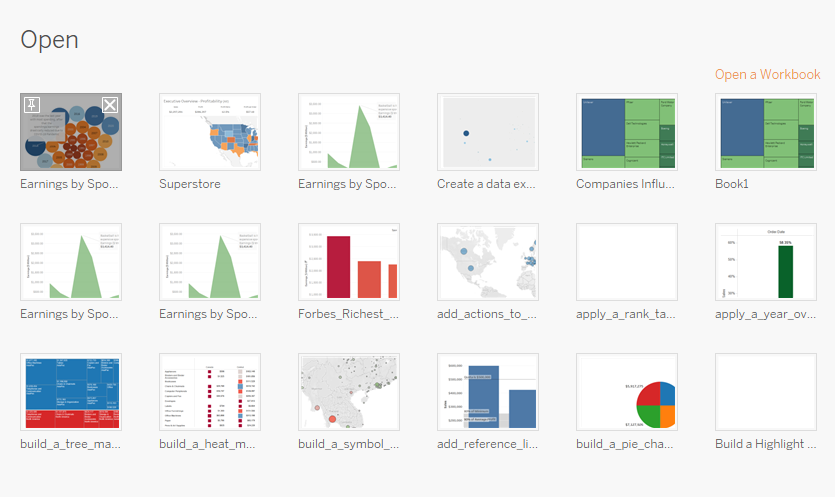
Exploring Tableau Products, Services & Tutorials
It provides easy access to documentation, tutorial videos, and other useful Tableau Products.
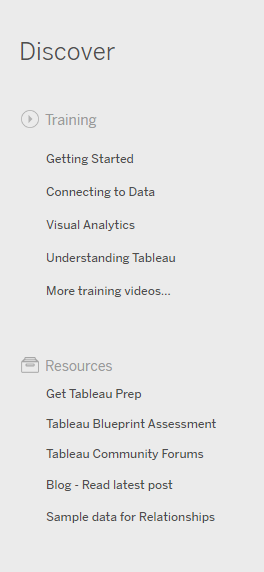
Data Source Page
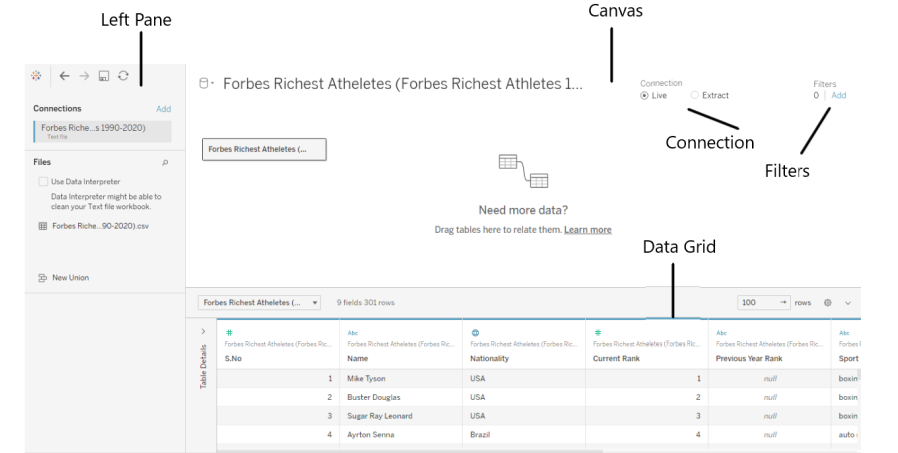
Left Pane → It shows connected data sources, sheets in your data & unioned data.
Canvas → Here users can define relationships between logical tables. (More about joining data to be covered in later chapters)
Connection → Tableau allows users to either go for a live connection or extract a connection. Live is slow but real-time, extract is a snapshot of live data and is fast.
Filters → We can add data filters directly from the start page. (More about filters to be covered in later chapters)
Data Grid → It displays the fields in our data. The pane also allows making generic modifications such as sorting, hiding, renaming, resetting, creating calculations, adding aliases.
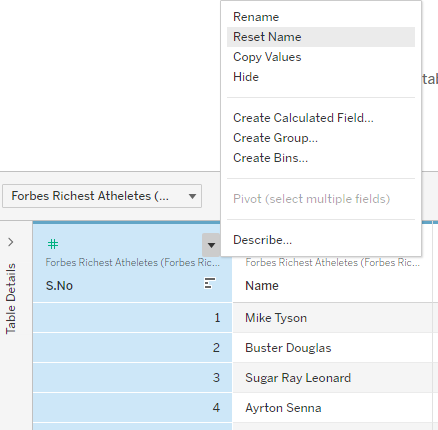
Tableau Workspace
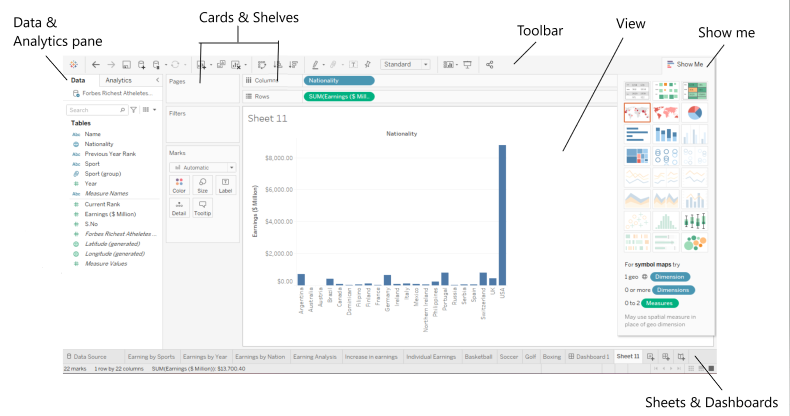
Data & Analytics Pane → This pane contains the information about data i.e. dimension & measures(more about dimension and measures to be covered in later chapters), selected data connection, and Analytics Pane that includes statistical summarizations such as Median, Mode, Average lines, etc.
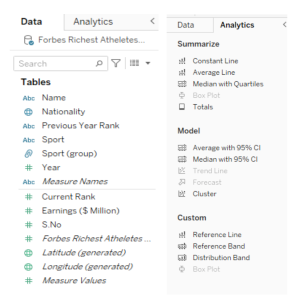
Cards & Shelves → Here the data fields from the data pane are dragged and dropped to add fields to the view. It consists of Rows & Column shelves and Pages, Filters, and Marks cards.
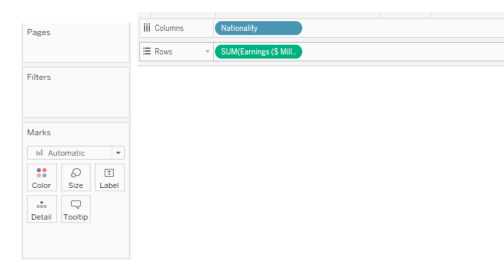
Toolbar → It is used to access commands and navigate.
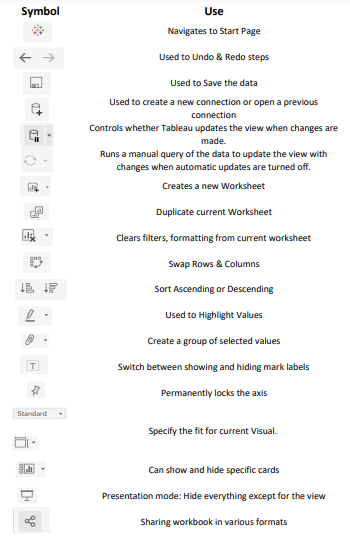
View → This is the place where we create visualization a.k.a viz.
Show Me → This pane provides different options users can use to create viz, depending on selected dimension or measure.
Sheets, Dashboards & Stories → This pane allows users to create and access Sheets, Dashboards & Stories. (More about Dashboard & Stories to be covered in later chapters)
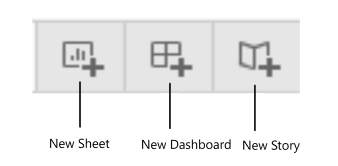
Sample Exam Questions from this Topic
Where can you find Tableau saved data sources?
- My Tableau Repository
- My Documents
- Tableau Data Sources
- Downloads
Solutions: My Tableau Repository
Explanation: By default, Tableau saves your data sources, files, custom shapes, etc. at My Tableau Repository
Which option would you choose to connect to a CSV file in Data Pane?
- Text file
- Statistical File
- PDF file
- JSON File
Solution: Text File
What are the two data sources from where you can connect files in Tableau? [Multiple Choice Question]
- From File
- From Local Repository
- From Server
- From External Disk
Solution: From File & From Server
What are two types of connections allowed in Tableau? [Multiple Choice Question]
- Live
- From Local Repo
- Extract
- Snapshots
Solution: Live, Extract
What are the default options available in Marks Card? [Multiple Choice Question, Choose any 3]
- Detail
- Tooltip
- Shapes
- Path
Solution: Detail, Tooltip, Shapes
Use the link to get access to free Tableau certification dumps (Valid till 13 Apr 2022):
References:
[1] Tableau Help | Tableau Software
[2] Personal Notes
[3]Tableau Desktop Specialist Exam (New Pattern — 2021) — Apisero
Thanks for Reading!
Feel free to give claps so I know how helpful this post was for you, and share it on your social networks, this would be very helpful for me.
If you like this article and want to learn more about Machine Learning, Data Science, Python, BI. Please consider subscribing to my newsletter:
Find me on Web: www.dakshtrehan.com
Connect with me at LinkedIn: www.linkedin.com/in/dakshtrehan
Read my Tech blogs: www.dakshtrehan.medium.com
Connect with me at Instagram: www.instagram.com/_daksh_trehan_
Want to learn more?
How is YouTube using AI to recommend videos?
Detecting COVID-19 Using Deep Learning
The Inescapable AI Algorithm: TikTok
GPT-3 Explained to a 5-year old.
Tinder+AI: A perfect Matchmaking?
An insider’s guide to Cartoonization using Machine Learning
How Google made “Hum to Search?”
One-line Magical code to perform EDA!
Give me 5-minutes, I’ll give you a DeepFake!
Cheers
Tableau UI overview: A road to Tableau Desktop Specialist Certification was originally published in Towards AI on Medium, where people are continuing the conversation by highlighting and responding to this story.
Join thousands of data leaders on the AI newsletter. It’s free, we don’t spam, and we never share your email address. Keep up to date with the latest work in AI. From research to projects and ideas. If you are building an AI startup, an AI-related product, or a service, we invite you to consider becoming a sponsor.
Published via Towards AI

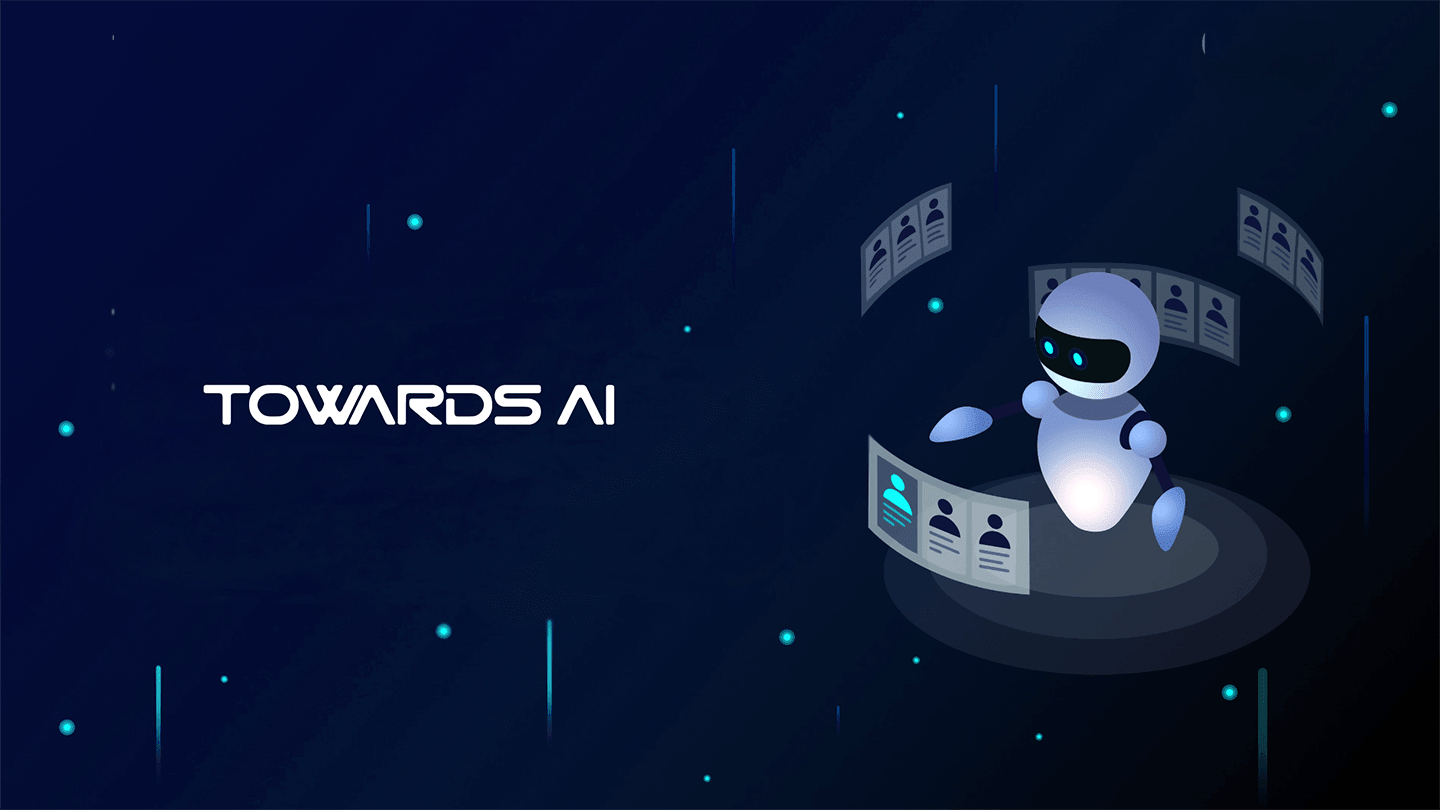 Logo:
Logo:  Areas Served:
Areas Served: